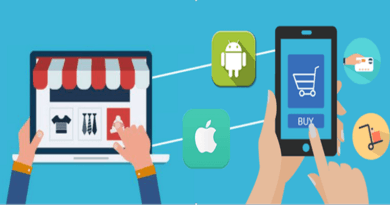Merge PST Tool for Combining Multiple Outlook PST Files into Single PST
When a user has multiple PST files, it becomes tough to manage them and access them separately. In this situation, a user has the solution that is merging those PST files. Here, in this article, we are going to discuss the ways to merge Outlook files.
What is merge PST and why it is needed?
Merge PST is a technique by which a user can simply combine multiple PST files into one and manage them effectively.
Here are the reasons due to which the requirement to combine multiple PST files into one arises –
- To combine ANSI PST file with UNICODE PST.
- To join multiple Outlook archive files.
- To access multiple PST files at one place.
- To join multiple Outlook accounts into one.
Solutions to join PST files
There are two possible ways by which a user can combine Outlook files –
Manual approach
Since the manual approach is a freeway so most of the users first go for it but the software approach is much easier and comfortable than the manual solution.

Drawbacks with the manual approach
- The manual solution is a very slow process and takes more time in moving every item of Outlook PST file into new PST file.
- There is no assurance of safety. Chances are there your PST files may get lost.
- A user must be technically sound to execute the manual process.
2. Software Approach
PST Merger third-party tool beats all the limitations of the manual approach as it works fast with no data loss and any non-technical user can easily handle the merging process with the software. Moreover, professionals also recommend this solution due to the benefits provided by the application. Let’s have a look at the benefits of the application –
- Smart and independent working application with no extra software.
- Unlimited PST file merging with no loss of any file.
- Various options of merging like only contacts, calendars, tasks etc.
- Empty folders are discarded from the list of merging with Merge PST utility.
- The users freely choose any location to save the merged PST files.
- High-speed merging with 100% accuracy in results.
- No alterations to the original database after merging.
- Smoothly work with all MS Outlook versions.
- A pure Windows-based utility to work almost on all Windows OS.
- A free trial facility for all users to closely examine the performance.
How to join multiple PST files?
In the beginning, download Merge PST Tool and once you launch the software, follow the simple steps –
- Run PST Merger application and add PST files with the help of Browse
- Once you add PST files, you will be able to see the entire list. Now you need to choose merging options.

- After that, go to the Browse option and select an output directory where you want to save the PST files.
- Finally, click on the Start Merging Now button and this will start the merging process and after a couple of minutes, you will find the resultant files at the destined location.
Time to sum up
Download free Outlook Merge software and get 10 PST items combined free of cost. This will help the user in deciding the software suitability for them before purchasing license keys. Still, you need any guidance, you are free to contact our support team.
Also, Read more at knowandask